Unlock the Magic of Cameo Silhouette with Kim Borowy
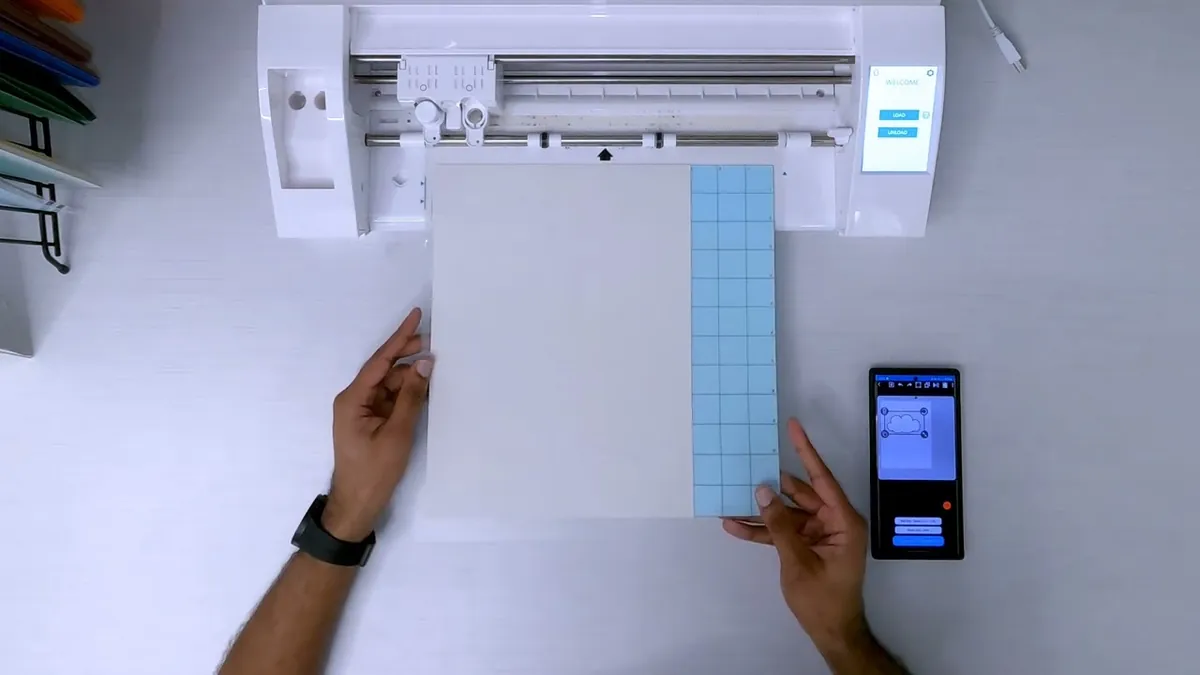
✂️ Unlock the Magic of Cameo Silhouette with Kim Borowy
A three-day hands-on workshop blending digital design with traditional surface techniques
Discover how digital tools can expand your creative process in this three-day workshop with artist and designer Kim Borowy. Using the Silhouette Cameo™ cutting system, you’ll learn how to design and cut custom stencils, masks, and templates to use in surface design, katazome, paper arts, or mixed media.
Through step-by-step demonstrations and guided practice, Kim will help you unlock the creative potential of this versatile tool — translating your drawings, patterns, or motifs into precision-cut designs that integrate beautifully with fiber and printmaking processes.
Each participant will complete a series of printed or dyed samples showcasing the interplay between digital precision and handmade artistry.
Workshop Flow
Day 1 – Getting Started
• Overview of the Silhouette Cameo™ system
• Basic software setup and design tools
• Cutting paper and stencil film for practice projects
Day 2 – Design & Application
• Creating custom stencils and pattern repeats
• Combining digital cuts with paint, dye, or resist techniques
• Printing and layering on fabric or paper
Day 3 – Project Development
• Experimentation and refinement
• Finishing touches, critique, and group sharing
Studio Environment
Create in Aya’s spacious, light-filled coastal studio in Stuart, Florida — equipped for both digital and hands-on processes. Each participant enjoys ample workspace (no more than two per 4′×8′ table) with power, USB access, and dedicated cutting stations.
Enjoy morning coffee, tea, and pastries, personalized lunch pickups from local cafés, and a welcoming, collaborative atmosphere.
Details
Instructor: Kim Borowy
Dates: April 18–20, 2026
Time: 9:00 AM – 4:00 PM
Tuition: $520
Skill Level: All Levels
Materials Fee: Additional (details provided upon registration)
Class Size: Limited to 10 participants
Expand your surface design toolkit — and discover how digital precision can enhance the beauty and spontaneity of handmade art.
Contact us
- Denise S Connors
- ay••••o@gma••••l.com
- 3366934606
Classifications
Categories
- Surface Design
- Paper and Bookmaking
- Resist Dyeing- Katazome and Batik
- Mixed Media
Levels
- All